CRA's payroll deductions online calculator helps employers make timely and accurate calculations. Here's a step-by-step guide on how to use it

Updated 17 May 2024
As an employer, it’s your responsibility to make timely and accurate payroll deductions from your employees’ paycheques. This ensures that essential services and benefits stay funded and accessible to everyone.
But doing payroll deduction calculations yourself can be a daunting task. The good news is the Canada Revenue Agency (CRA) has an online tool that employers can use to make the job easier.
In this article, the Canadian HR Reporter explains everything you need to know about the CRA’s payroll deductions online calculator (PDOC). We will give you a step-by-step guide on how to use it and discuss what the typical deductions are from your employees’ pay stub. If you’re a business owner who wants to do the calculations yourself, you’ve come to the right place. Read on and find out how the PDOC works in this guide.
What is payroll deductions online calculator?
You can access CRA’s payroll deductions online calculator here. Knowing where it is is one thing; knowing how to use it is another.
Employers and payroll practitioners can use the PDOC to calculate federal, provincial, and territorial payroll deductions. The tool also helps ensure that enough Canada Pension Plan (CPP) contributions and employment insurance (EI) premiums have been withheld for the previous and current years.
Québec, however, administers its own income tax and pension. For the province’s income tax, the Québec Pension Plan (QPP), and Québec Parental Insurance Plan (QPIP), you can calculate payroll deductions through the WebRAS program from Revenu Québec.
If you have been using the PDOC in the past years, you may have noticed that it’s constantly being updated. Here are the most recent changes for this year.
- Starting 2024, pensionable earnings between the year’s maximum pensionable earnings (YMPE) and the year’s maximum additional pensionable earnings (YAMPE), are subject to additional CPP/CPP2 contributions. The formula to calculate the contributions and tax deductions have been added to the PDOC.
- The results page has been updated to show CPP2/QPP2 contributions and the deductions for additional CCP/QPP contributions.
- Under the salary stream, the results page has been updated to show taxable income for the pay period.
- The “verify CPP contributions and EI premiums stream” includes the field for number of pensionable months. This is designed to help employers verify CPP contributions and pensionable earnings for staff with less than 12 pensionable months.
- For the Québec calculator, a field for “Québec taxable benefits and allowances provided to your employee” has been added to the taxable benefits and allowances section.
What are the four major deductions from an employee's gross income in Canada?
Before we give you a walkthrough on how to use the payroll deductions online calculator, you must first know what types of deductions to make. As an employer, you’re required to make four major deductions from your employees’ paycheques:
- federal income tax
- provincial or territorial income tax
- CPP contribution
- EI premium
You must remit these payroll deductions to CRA. You may also be required to make other payroll deductions, including private pension plans. But because these are based on previously negotiated contracts and work conditions, these aren’t remitted to the government. Thus, these aren’t included in CRA’s payroll deductions online calculator.
For Québec, QPP replaces CPP, and income taxes are remitted to Revenu Québec. EI premiums are also withheld at lower rates and employees must contribute to the QPIP.
How often you make remittances is up to you. You can do it monthly or every 15th day of the succeeding month. You can opt to make quarterly payments every 15th of January, April, July, and October. You can also make accelerated remittances of up to two or four times monthly.
How to use the payroll deductions online calculator – a step-by-step guide
If you’re new to or not too familiar with CRA’s payroll deductions online calculator, this step-by-step walkthrough can help. The first thing you will see when you visit the PDOC landing page are four icons:
- salary
- commission
- pension
- verify CPP contributions and EI premiums
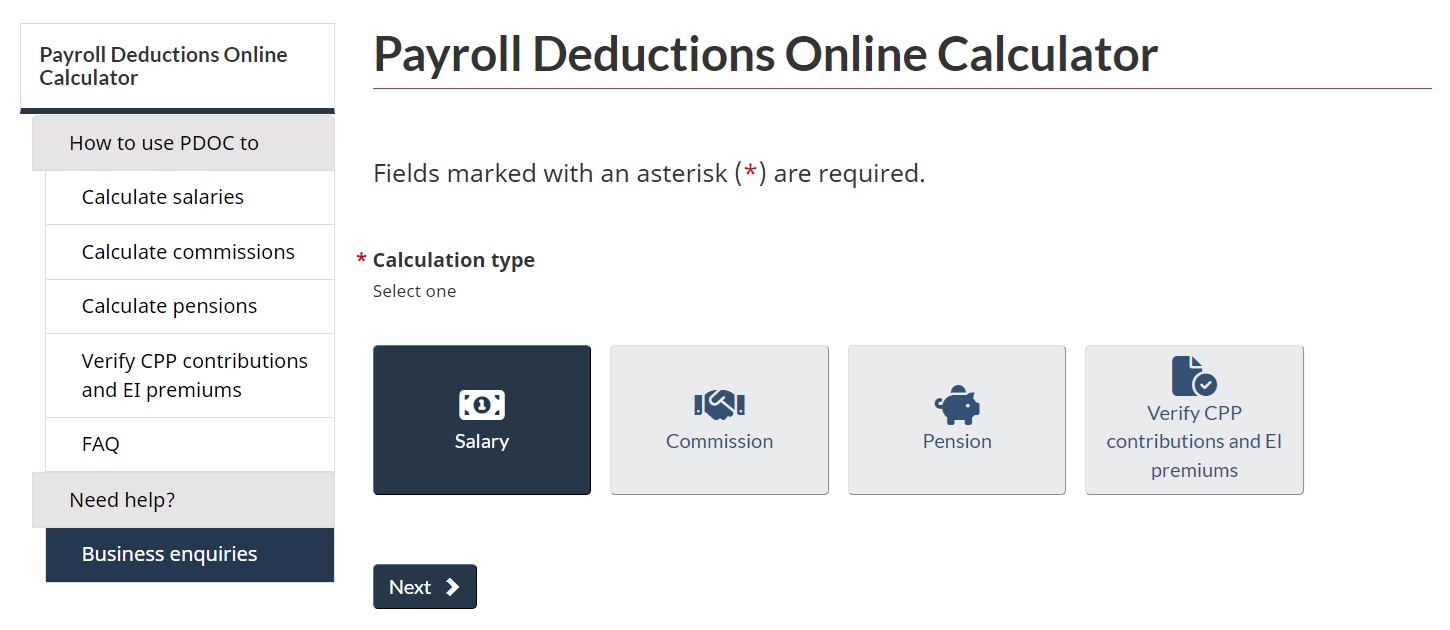
Photo caption: CRA payroll deductions online calculator landing page
You will notice that the salary icon is selected by default. You can click on the other icons if you want to do a different calculation then click the “Next” button to start. For this article, we will focus on salary deductions.
PDOC calculates payroll deductions for the different pay periods based on exact salary figures. Here’s a step-by-step guide on how to use the calculator.
Step 1: Employee information
After clicking the “Next” button, you will be directed to the employee information page, where you will be asked to provide the following:
- employee’s name (optional)
- employer’s name (optional)
- province or territory of employment, this where your business is located or where the employee reports for work
- pay period frequency
- date the employee is paid

Photo caption: CRA payroll deductions online calculator employee information page
Some important notes:
- If you enter the employee’s name, this will automatically be included in the filename generated after you save the results.
- The employment payment date will determine your employee's income tax rate, and CPP/QPP- and EI-related figures to calculate the payroll deduction. The date will also be included in the filename.
- If any of the required fields are left blank, an error message will be displayed after you click the “Next” button.
Step 2: Salary information
Here, you will be asked to provide the employee’s gross income for the period. This is the amount the employee makes before income and payroll taxes are deducted. This is a required field.
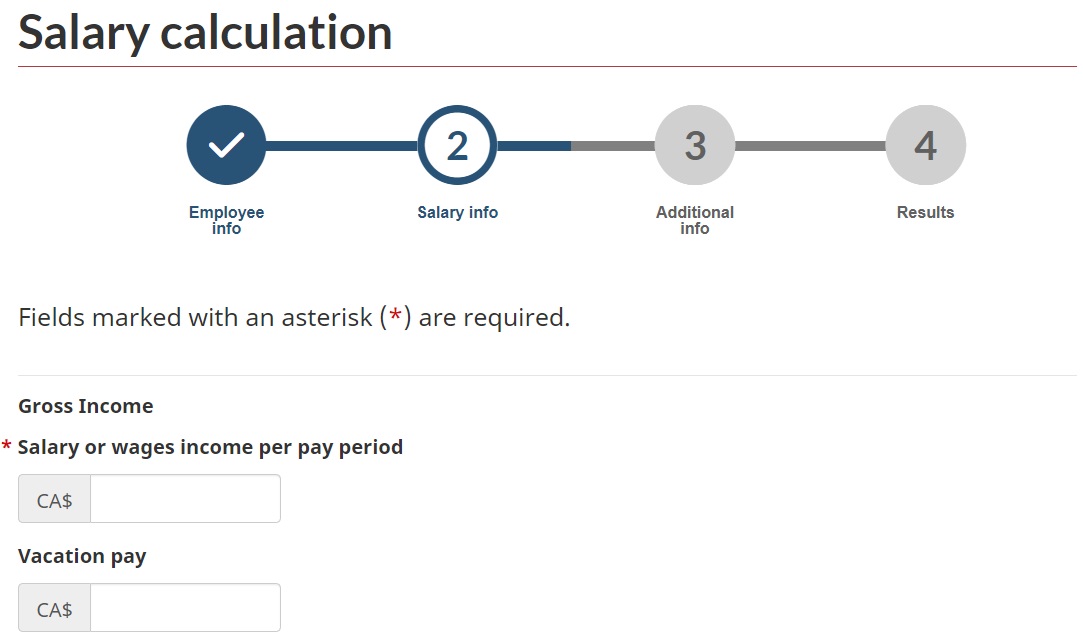
Photo caption: CRA payroll deductions online calculator salary information page
If applicable, you will also need to enter a vacation pay amount. You have three options:
- bonus payment
- retroactive payment
- no bonus or retroactive payment
You can only tick one option at a time. By default, the “no bonus or retroactive payment” is selected.
If you select bonus payment, you will be asked to provide the following if applicable:
- Bonus amount
- RRSP, RPP, PRPP, union dues, and other deductions withheld from the bonus amount
- previous bonuses paid in the calendar year
- RRSP, RPP, PRPP, union dues, and other deductions from the previous bonus
- deductions for CPP/QPP additional contributions deducted from previous bonus
.jpeg)
Photo caption: CRA payroll deductions online calculator bonus payment
If the employee wants to make a large RRSP contribution, which can’t be covered by the bonus amount after all the deductions have been withheld, the CRA recommends doing the following:
- slightly decrease the RRSP, RPP, PRPP, union dues, and other deductions from the bonus amount
- enter the reduced amount in the employee's contributions to the RRSP under the regular salary calculation
There may be a slight difference in the total tax deductions after making this adjustment.
If you select retroactive payment, you will be asked to disclose the following:
- total retroactive pay increase in the pay period
- number of pay periods that applies to the retroactive pay increase in the current year
- deductions for CPP/QPP additional contributions deducted from retroactive pay
- RRSP, RPP, PRPP, union dues, and other deductions from the retroactive pay if applicable

Photo caption: CRA payroll deductions online calculator retroactive payment
Some important notes:
- The number of pay periods can’t be more than the total number of pay periods during the year.
- The RRSP, RPP, PRPP, union dues, and other deductions shouldn’t be more than the retroactive pay increase after CPP/QPP, EI, and income tax are deducted.
After the bonuses, you will need to fill out the employee’s taxable benefits and allowances. You will be asked to provide the following if they apply:
- cash, insurable for EI
- non-cash, insurable for EI
- non-cash, non-insurable for EI
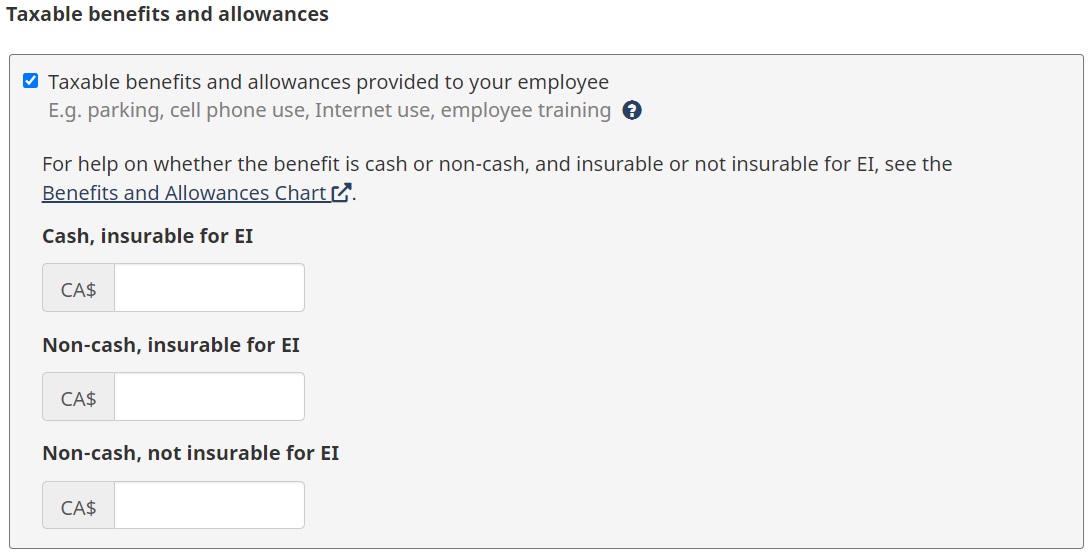
Photo caption: CRA payroll deductions online calculator tax benefits & allowances
Next is the section on tax deductions, tax reductions, and non-refundable tax credit amounts.
For “employer's contributions to the employee's RRSP,” you will need to enter the following if applicable:
- contributions you made to the employee’s RRSP
- previous bonuses paid in the calendar year
- RRSP, RPP, PRPP, union dues, and other deductions from the previous bonus
- deductions for CPP/QPP additional contributions deducted from previous bonus
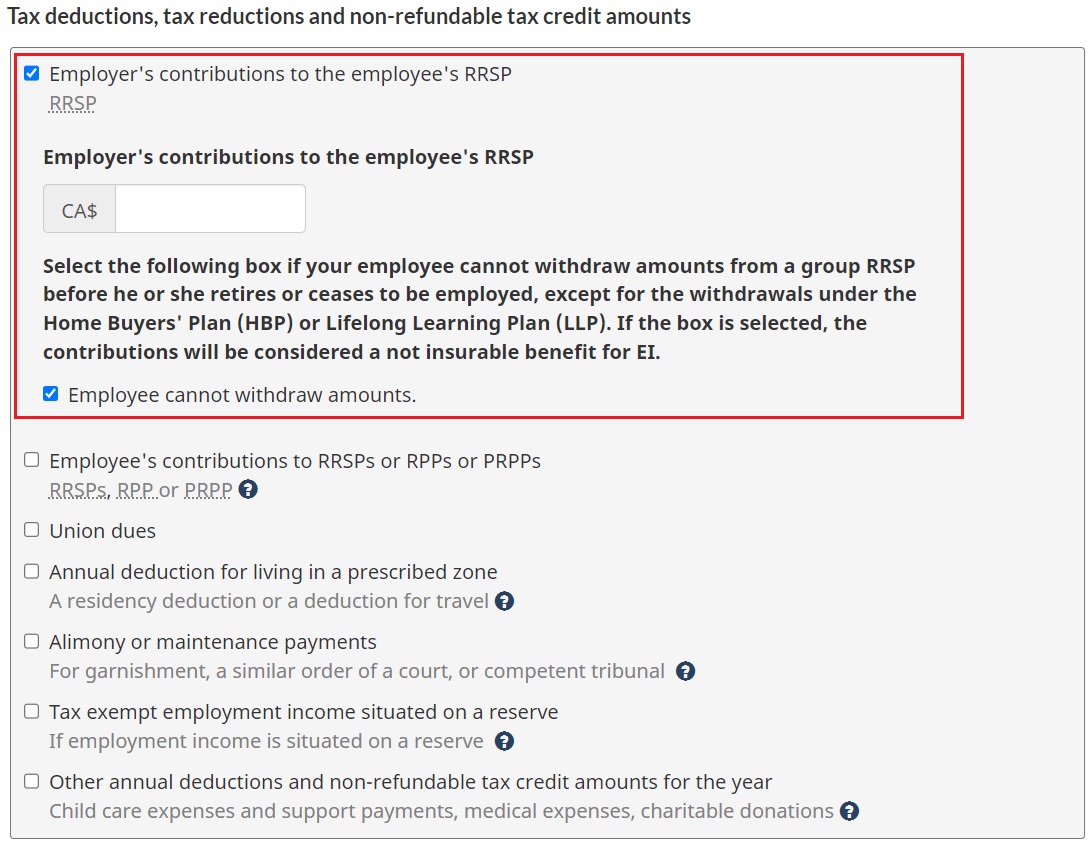
Photo caption: CRA payroll deductions online calculator employer's contributions to RRSP
For “employee's contributions to RRSPs and/or RPPs and/or PRPP,” you must provide the contributions made by the employee to their RRSP, RPP, and PRPP. The amount must be deducted at source. It will also be displayed under salary or wages income on the result page.
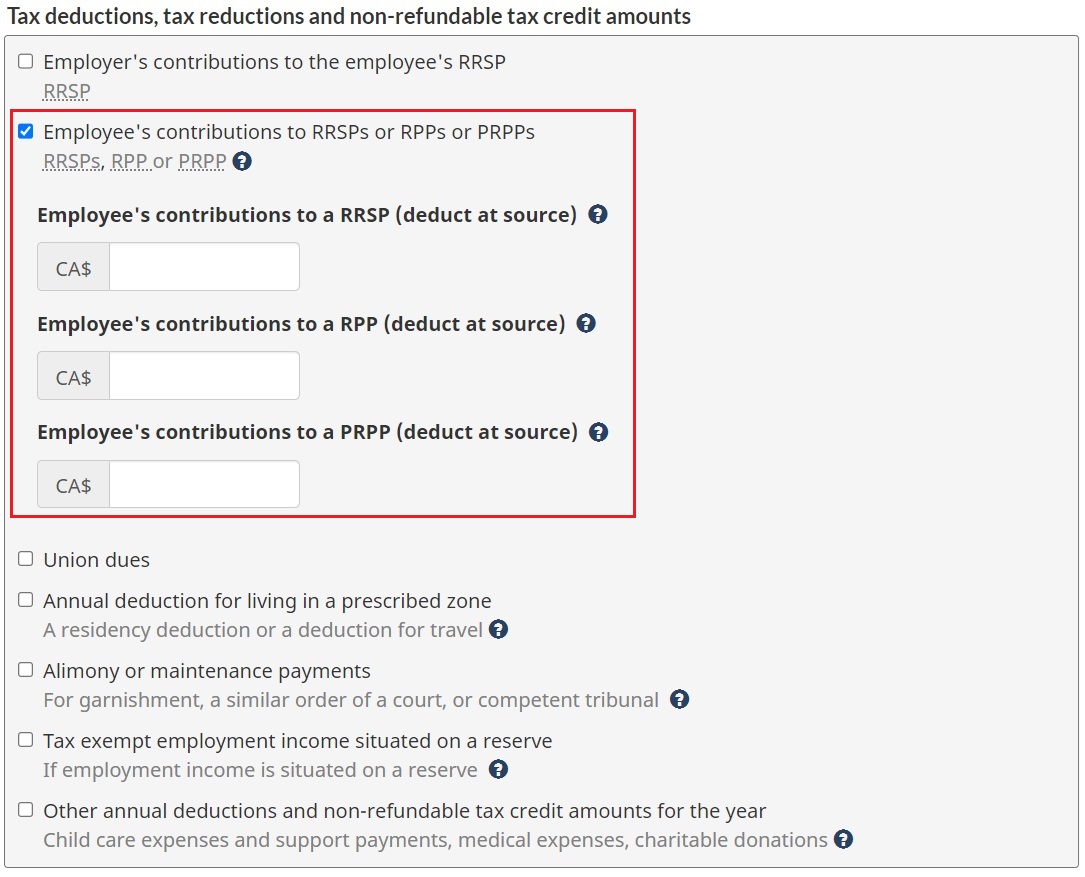
Photo caption: CRA payroll deductions online calculator employee's contributions to RRSP
For union dues, you must enter the union dues for the pay period
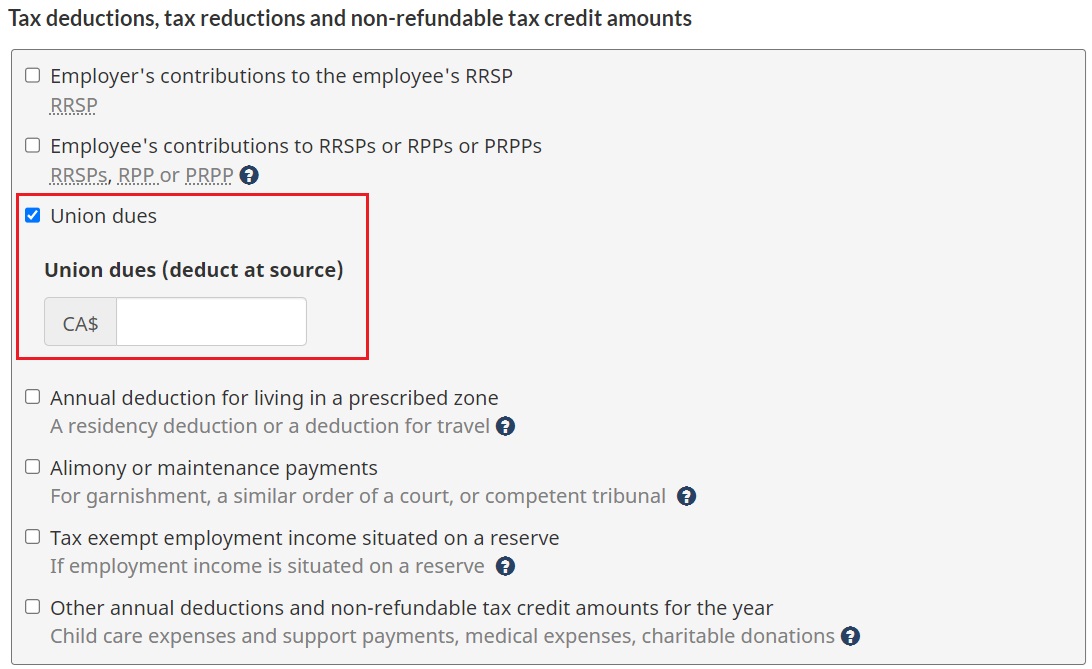
Photo caption: CRA payroll deductions online calculator union dues
The “annual deduction for living in a prescribed zone” field requires you to disclose the amount provided in the employee’s federal form TD1.
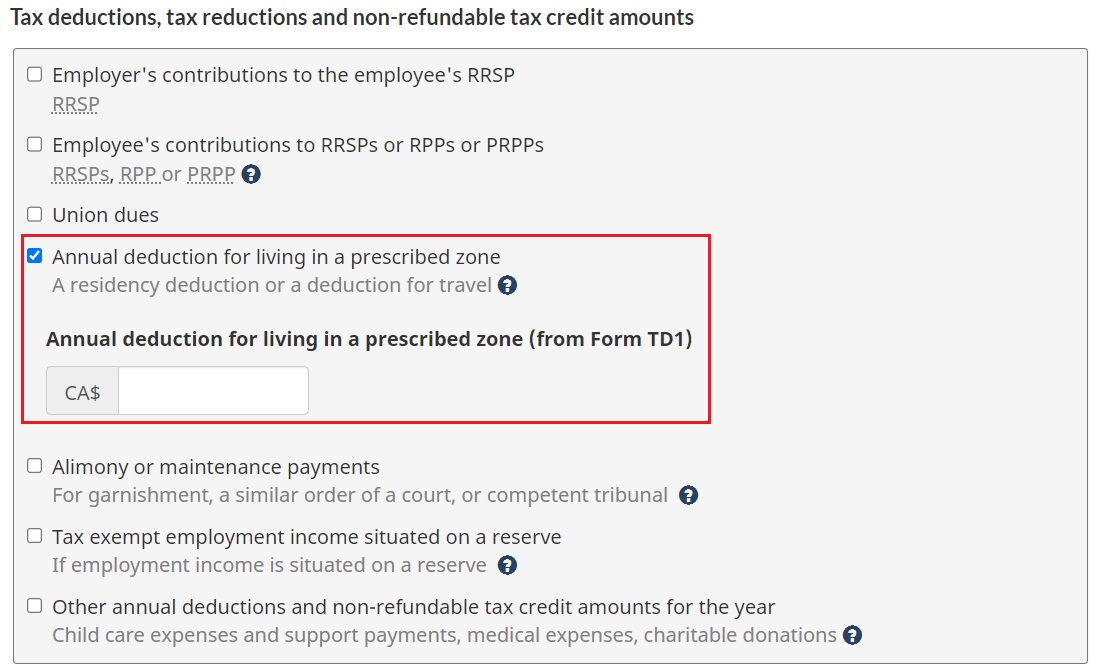
Photo caption: CRA payroll deductions online calculator annual deduction for living in a prescribed zone
For alimony or maintenance payments, you simply enter the amount for the pay period.

Photo caption: CRA payroll deductions online calculator alimony or maintenance payments
For the “tax exempt employment income situated on a reserve” field, you will be asked to provide the tax exempt amount for:
- gross income, which should be the same as the one in the “salary or wages income per pay period”
- bonus/retroactive payment entered in “total current bonus/retroactive payable” field
If you want these amounts to be pensionable, simply select the check box.
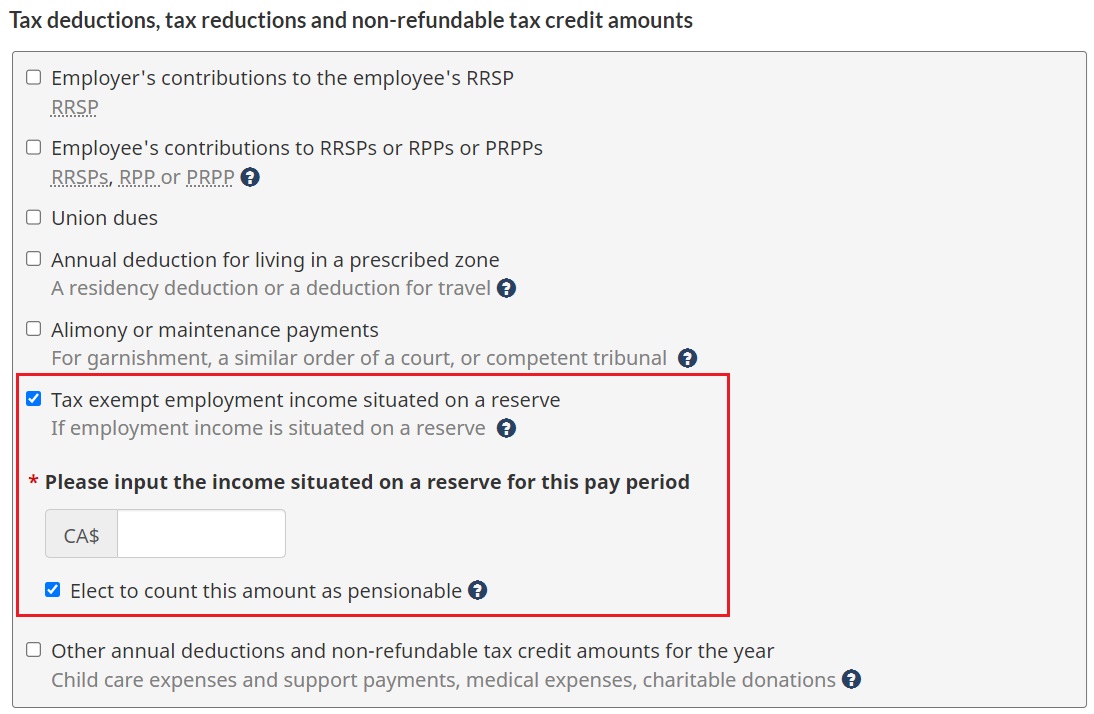
Photo caption: CRA payroll deductions online calculator tax exempt employment income
For other annual deductions and non-refundable tax credit amounts for the year, you must provide the employee’s childcare expenses and support payments, medical expenses, and charitable donations for the pay period.
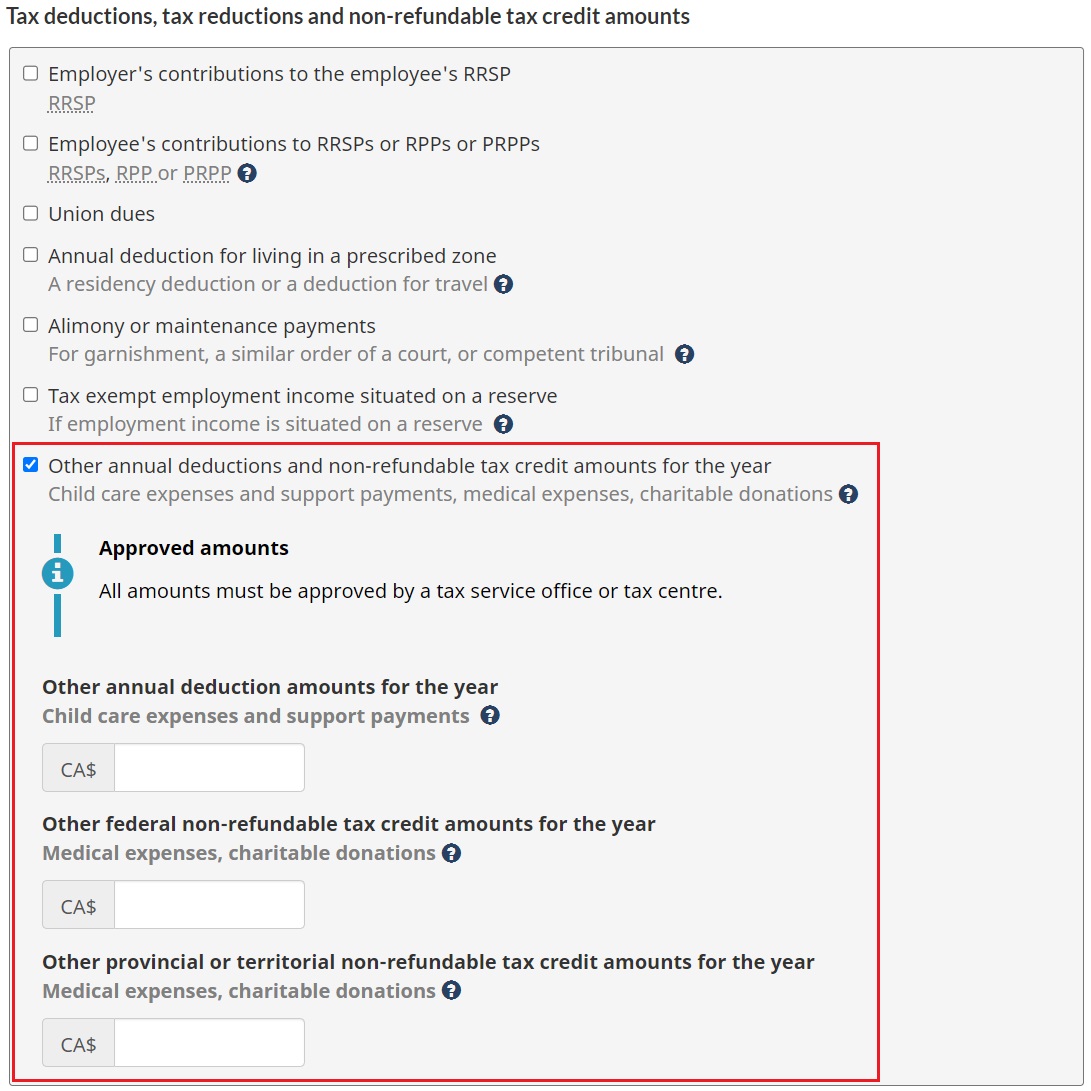
Photo caption: CRA payroll deductions online calculator other annual deductions and non-refundable tax credit amounts
If the employee is a member of the clergy, you will need to provide their housing benefit or allowance if applicable.
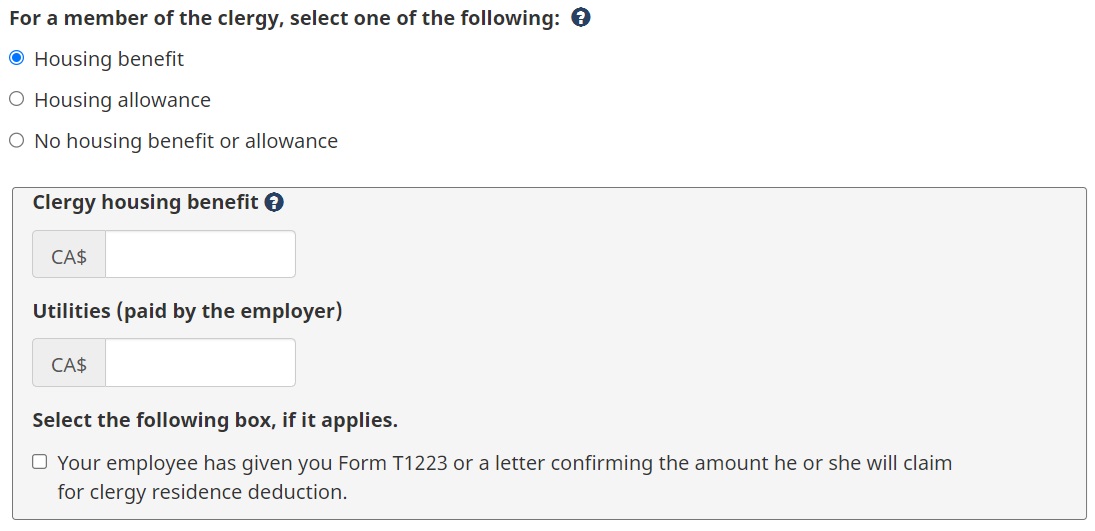
Photo caption: CRA payroll deductions online calculator tax deductions member of clergy
Step 3: Additional information
The additional information section is where you must provide figures for personal tax credits, Canada Pension Plan contributions, and employment insurance premiums. Here’s a step-by-step guide for each.
TD1 Federal and TD1 Provincial Tax Credit Return
You can apply an employee’s personal credit in two ways:
TD1 form
You can use the total claim amount from the employee’s TD1 form. The figures in the screenshot are just examples.
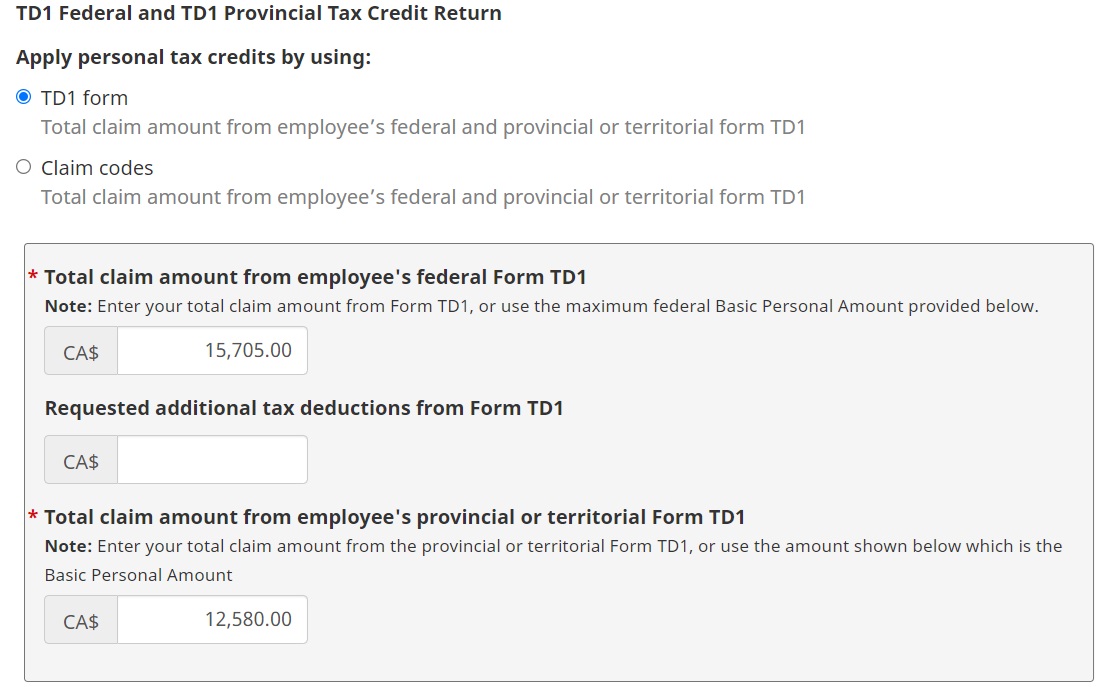
Photo caption: CRA payroll deductions online calculator personal tax credit TD1 form
Claim codes
If you’re using claim codes, you must follow these steps:
- Choose the range of the total amount claimed from line 13 of federal Form TD1. If you don’t, the range that includes the employee’s federal basic personal amount allowed for the year will be the default.
- Enter any additional tax deductions requested by the employee from the back of Form TD1.
- Pick the range of the total amount claimed from the provincial or territorial Form TD1. The default will also be the range that has the provincial or territorial basic personal amount allowed for the year.
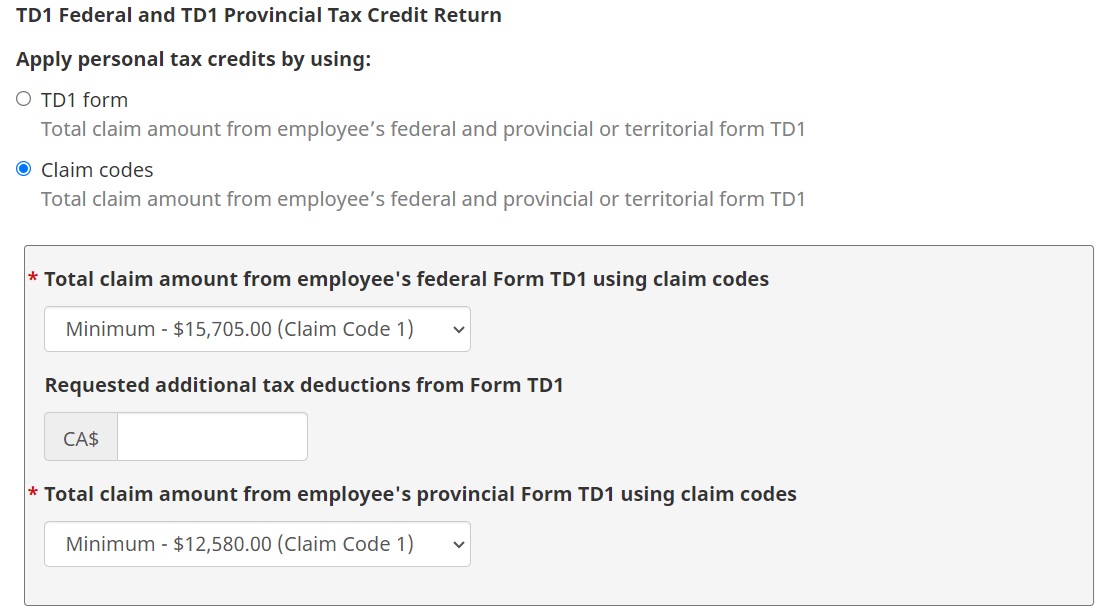
Photo caption: CRA payroll deductions online calculator personal tax credit claim codes
Canada Pension Plan/Québec Pension Plan
Under CPP/QPP contributions, you have three options:
1. CPP/QPP and second additional CPP/QPP maximum annual contributions have been reached
This applies if the employee has reached the maximum employee contribution amount for the year. This ensures that the employee’s and your contributions don’t exceed the maximum for the year.
You will be asked to enter the number of months when CPP/QPP and CPP2/QPP2 contributions need to be deducted for the year. The number must be the same throughout the year, unless a Form CPT30 is provided.
You also shouldn’t include any CPP/QPP and CPP2/QPP2 contributions that a previous employer may have deducted from the employee.
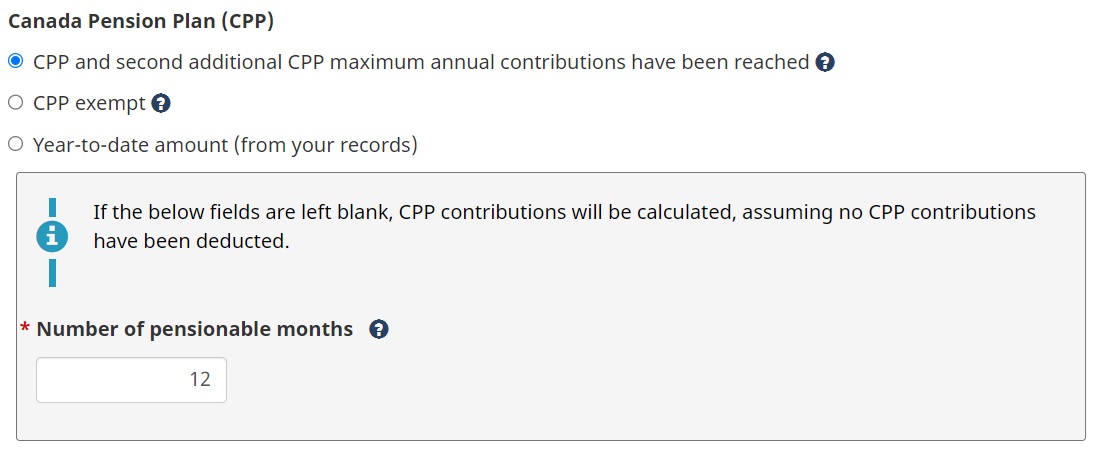
Photo caption: CRA payroll deductions online calculator CPP contributions have been reached
2. CPP/QPP exempt
This applies to the types of income not subject to CPP/QPP contributions. The tax amount will be higher for this option.
3. Year-to-date amount (from your records)
This option is selected by default. It applies if the employee's maximum CPP/QPP and CPP2/QPP2 contributions or maximum pensionable earnings haven’t been reached.
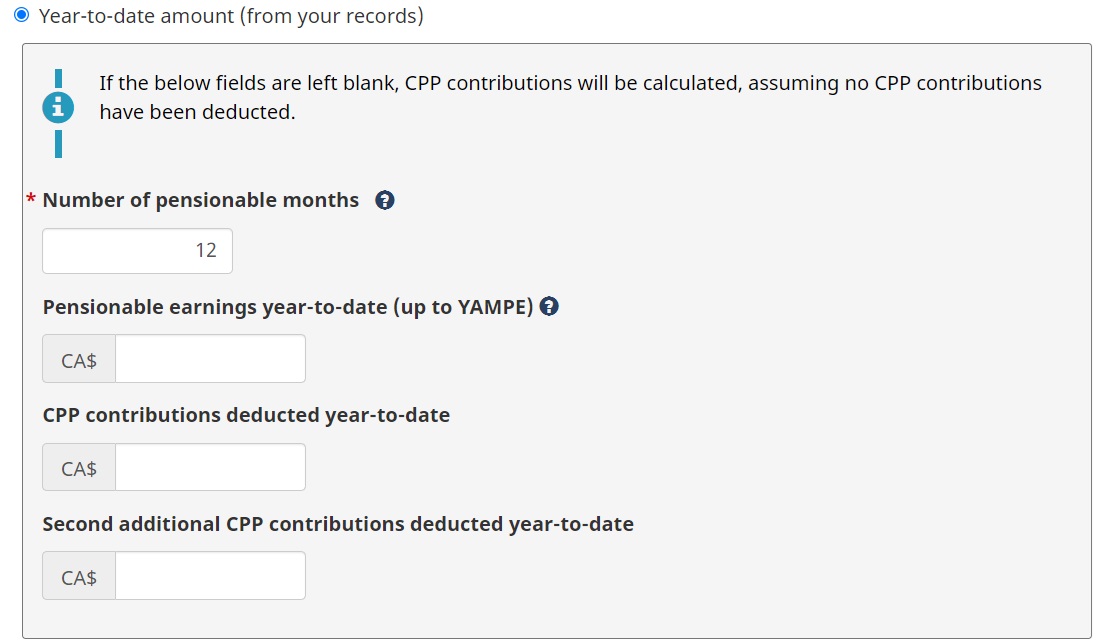
Photo caption: CRA payroll deductions online calculator CPP contributions year-to-date amount
For this, you must enter the year-to-date pensionable earnings amount up to YAMPE. You may also need to provide the CPP/QPP and CPP2/QPP2 contributions deducted from your records.
Based on these figures, the system will generate the total amount on the results page for future use.
Employment insurance
Just like in the CPP field, you have three options when providing employment insurance premiums.
- EI maximum annual premium has been reached
- EI exempt
- Year-to-date amount (from your records)
These options work almost exactly the same as the ones for CPP/QPP.
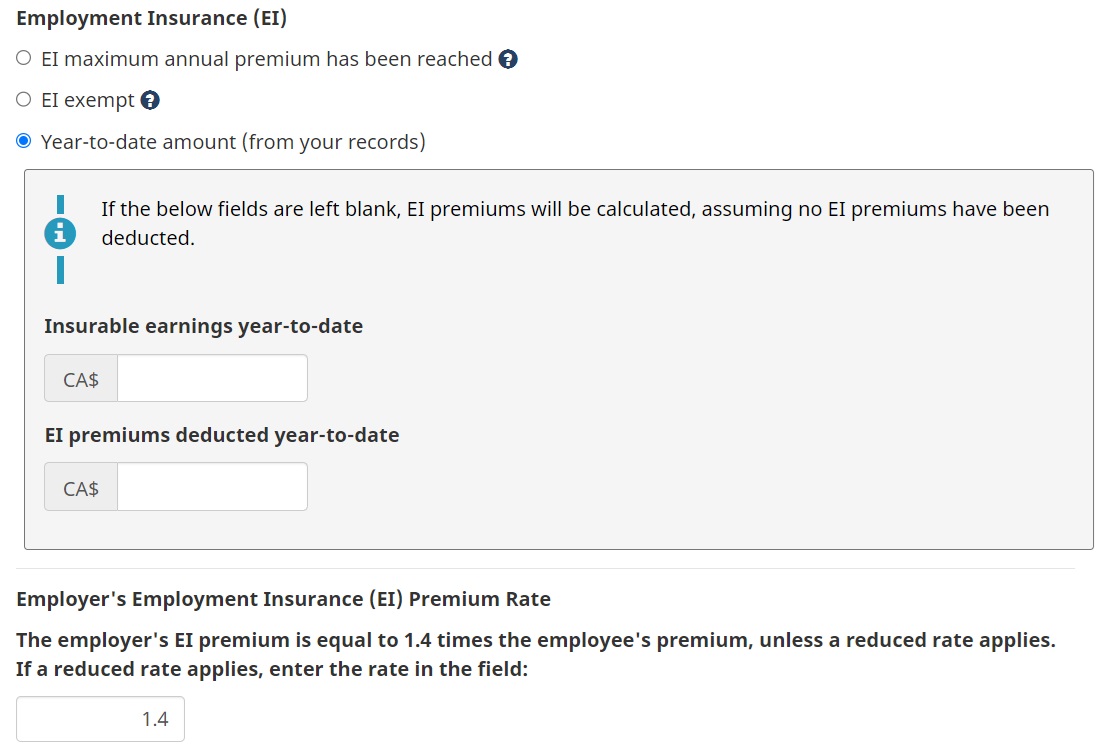
Photo caption: CRA payroll deductions online calculator employment insurance premiums
Generally, your EI premium is 1.4 times that of the employee's premium. This is unless a reduced rate applies. If a reduced rate applies, you will be asked to enter the rate in the last field.
Step 4: Save and print the results.
The results page is divided into two sections:
- payroll deductions results, which is based on the employee’s income
- remittances summary, which includes CPP/QPP contributions and EI premiums
You can download the results in PDF form. The default filename format will be: Employee name-(EE or ER)-PDOC-Date paid-YYYY-MM-DD.pdf
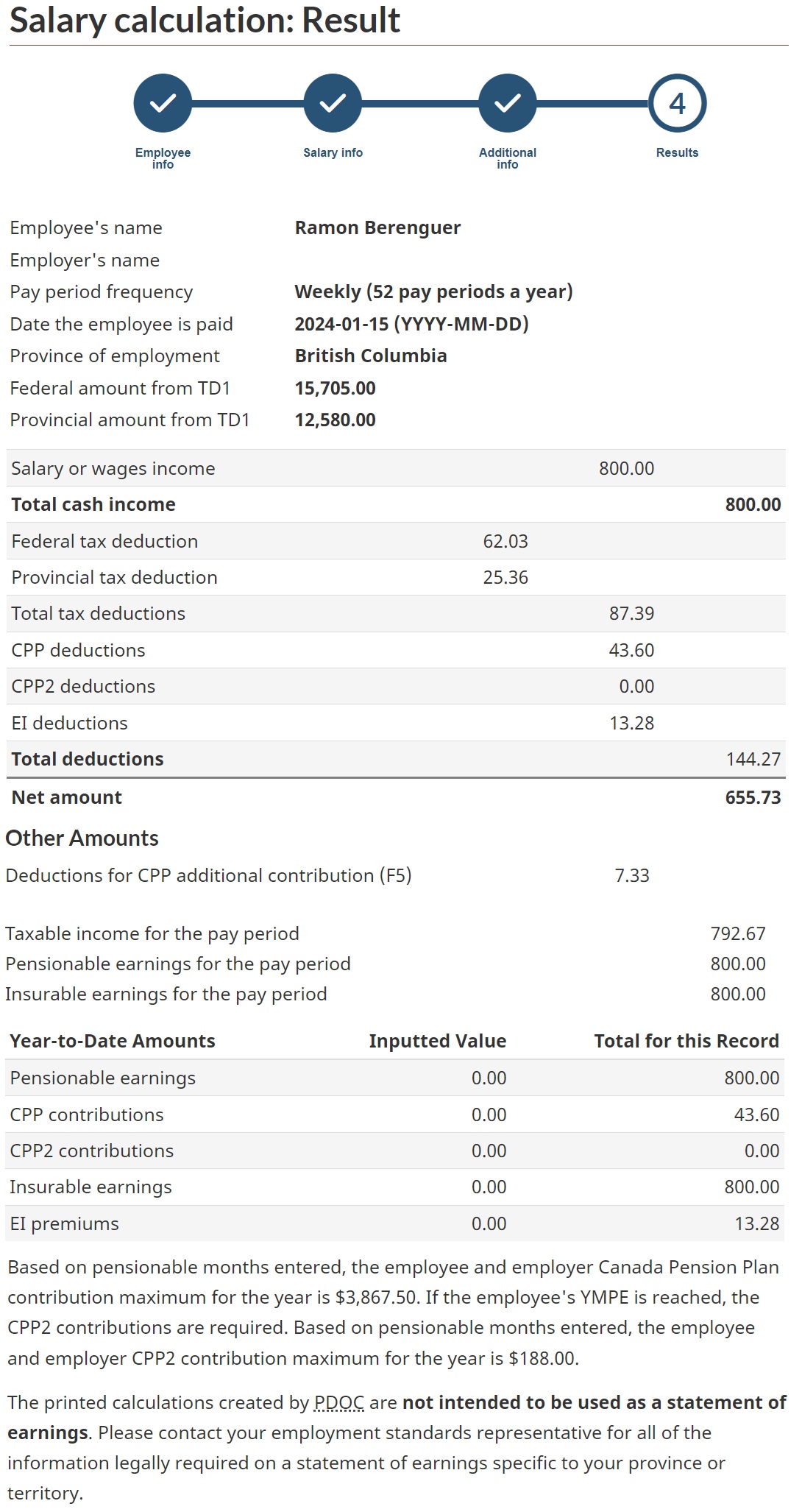
Photo caption: CRA payroll deductions online calculator results page
If you want to make changes to the calculations, you can choose the “"modify the current calculation option” to go back to step 1.
CRA makes changes to the system sometimes to ensure accurate calculations. If you want to keep abreast of these changes, you can check out our Payroll News section. Be sure to bookmark this page to access breaking news and the latest industry updates.
Have you experienced using CRA’s payroll deductions online calculator? Did you find it helpful? Let us know in the comments.




